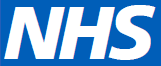PubMed recently announced that they are retiring LinkOut and urged libraries to sign up for their Outside Tool instead. LinkOut made it fairly easy for NHS libraries to get their resources into PubMed but Outside Tool is a bit trickier.
For the Outside Tool, PubMed requires libraries to have a form that (among other things):
1. Checks to see if electronic access to an article is possible
2. If not the form must automatically populate itself with the article's metadata and be able to send the request to the library to be processed as an interlibrary loan
This is a lot harder for libraries to implement, but was something I managed to hack together fairly quickly. So I thought I should share how I did it, in case it works for anyone else.
We have also used Third Iron's LibKey to further streamline the process for the user, which I’ll explain at the end.
How it works
The Outside Tool is activated by adding ?otool=[library code] to a PubMed url, (for the Christie this is https://www.ncbi.nlm.nih.gov/pubmed?otool=igbchlib). Every record in PubMed then has a little Christie icon added to it. When a user clicks on the icon, my form is asked if it is available online.
It does this by asking the Ovid link resolver. If the link resolver says the library has access then the user is sent there where they can see a list of where the article is available from.
If it is not available online then they are taken to a form which has the article information included automatically.
The 'base URL' is https://article-requester.herokuapp.com/N-CFT?sid%E2%80%8B=Entrez:PubMed&id=pmid: . The N-CFT bit of the URL, identifies the user as coming from the Christie, so Christie library information is included and the request will be emailed to us here at the Christie. It could, in theory, be changed and show information about another library. The PMID is added to the end by PubMed and is used to talk to the link resolver and bring in the article information (if needed).
I’ll explain how the process works below, and include URLs in case you want to see how the process works on your own PC.
What it looks like
When an article is online
Using PMID:27022118 as an example, on PubMed this is the article:
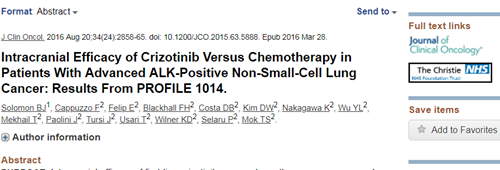
Since we have access to that article online, when the user clicks on the icon my form will send the user to the link resolver and they will be shown where the article can be accessed online:
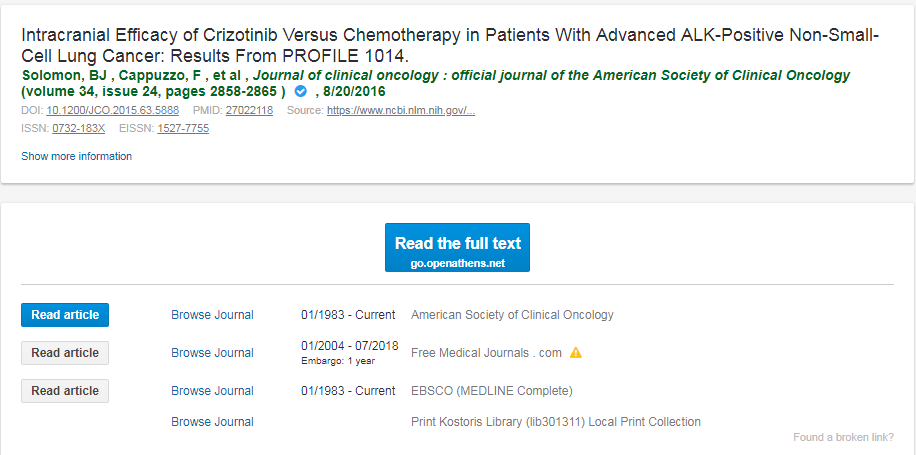
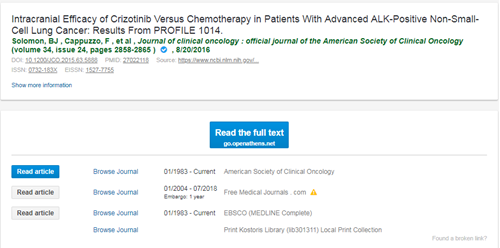
This is the generated URL https://article-requester.herokuapp.com/N-PCT?sid=Entrez:PubMed&id=pmid:27022118
When an article is not online
Using PMID:306470 as an example, on PubMed this is the article:
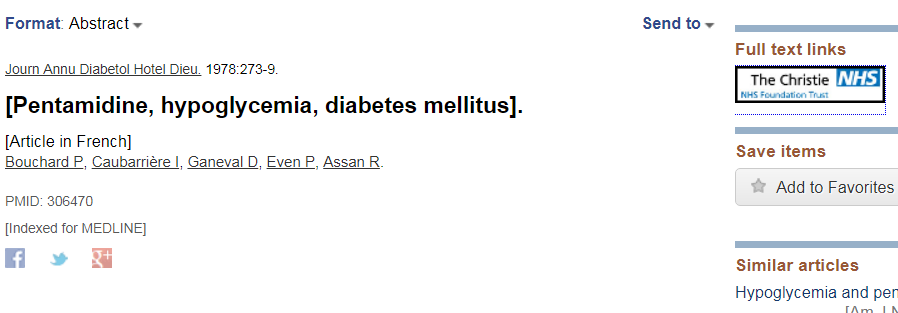
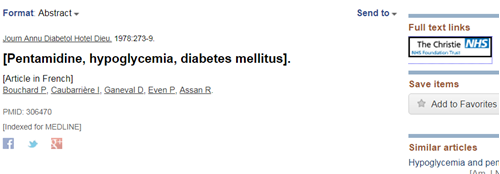
Since we do not have online access to the article, the user is instead taken to a request form with the article’s details automatically filled out. Users are asked to fill in their contact information if they want us to get article by interlibrary loan.
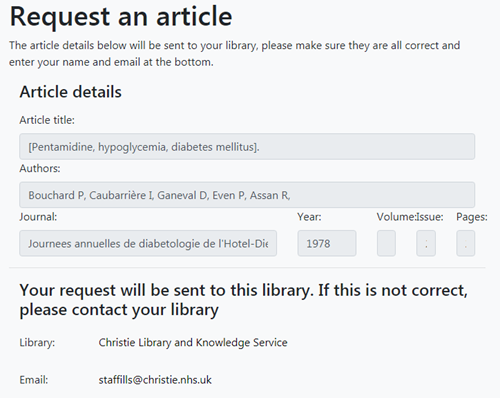
This is the generated URL https://article-requester.herokuapp.com/N-PCT?sid=Entrez:PubMed&id=pmid:306470
How other libraries can use this
If you are interested in signing up to the Outside tool, I can easily set up other libraries on my form, so that they can meet PubMed’s requirements.
I will need to know your: PANDDA code, library name, OpenAthens id*, email of where you want requests to be sent and a contact number
I will then let you know what your base URL is along with instructions on signing up for the Outside Tool.
* this can be found here: https://login.openathens.net/org-list
What is LibKey
You'll notice above that I am linking directly to the form and not to PubMed. This is because we have used LibKey to make the process similar. LibKey is provided by Third Iron, who also produce BrowZine. You must be a BrowZine subscriber to use LibKey. Rather than provide a list of options, LibKey directs the user to our preferred source for an article and takes them straight to an OpenAthens login page which should take them straight to the full text.
If we do not have access then the user is taken to our form as normal.
If you want to see how this works yourself you can go here for the example that works and here for the example that doesn't.
Tim Jacobs
Eresources librarian
Christie Library and Knowledge Service